
Do you have a premium theme that doesn’t automatically tell you when there’s an upgrade?
No child theme and afraid of losing all your customizations if you do upgrade?
Here are some additional backup steps to take:
- Backup the Theme Options – Avada: go to the Theme Options Panel > Backup > Click: ‘Backup Options’ copy and paste the hash to a text file on your desktop. After upgrading your site, paste the backup content back to Theme Options Backup and hit the ‘Import Options’ button. My Site My Way themes: go to the Theme Options Panel > Advanced > copy and paste the hash to a text file on your desktop. After upgrading your site, paste the backup content into the Import Options box and hit the ‘Save all Changes’ button.
- Backup any custom CSS – go to the Theme Options Panel > peruse Custom CSS – copy and CSS added there to a text file on your desktop. Note: The Theme Options backup may cover this, but better safe than sorry.
- If you use a slider that was included in theme, export the slider you have created using the respective sliders export functions.
- My Site My Way themes have skins. If you have customized any skins then you can also export those in Dashboard -> your theme -> Skins by clicking on the export link to the right of each skin.
Of course, if you went into actual WordPress files to make changes, you need to keep track of them!
Happy Upgrading!
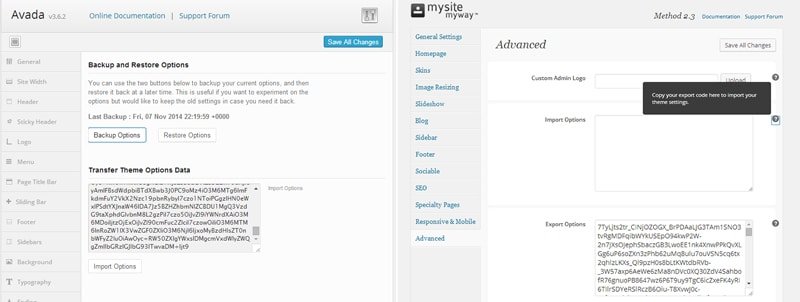
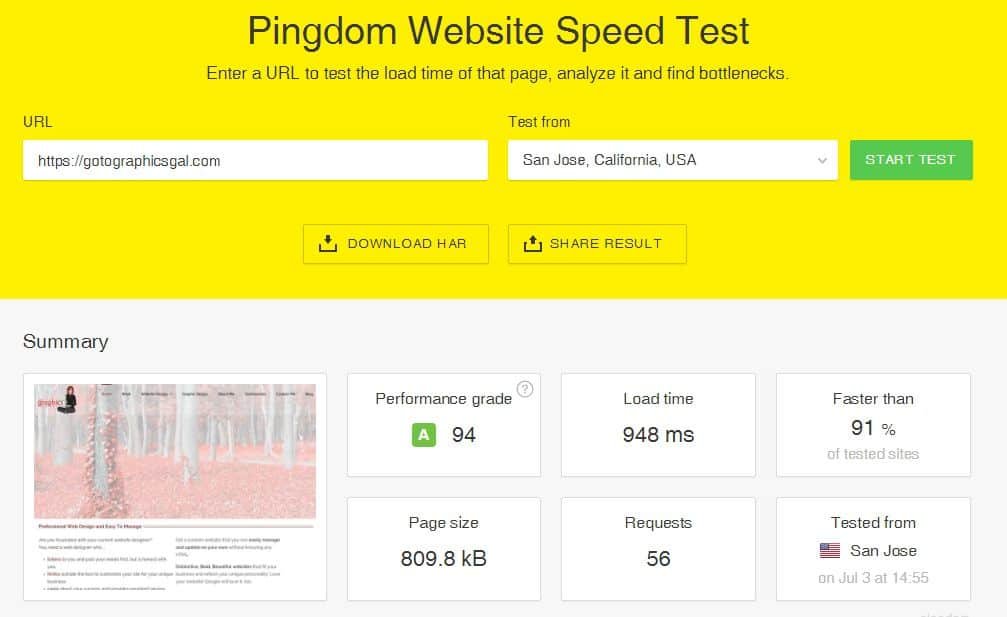
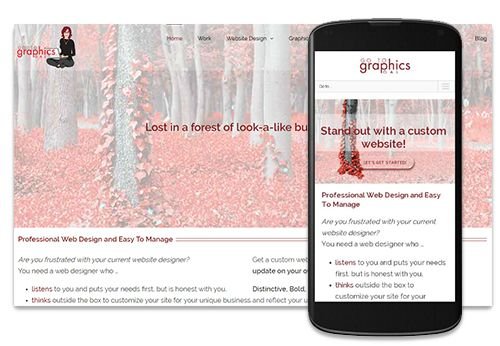
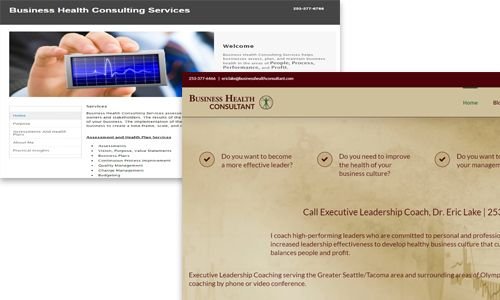
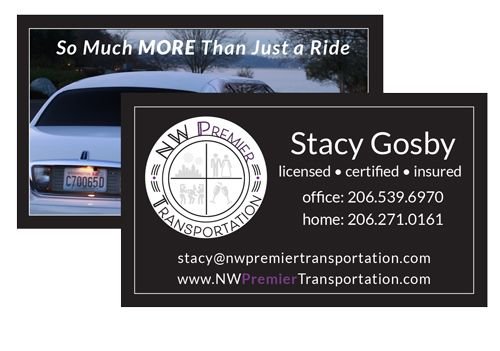
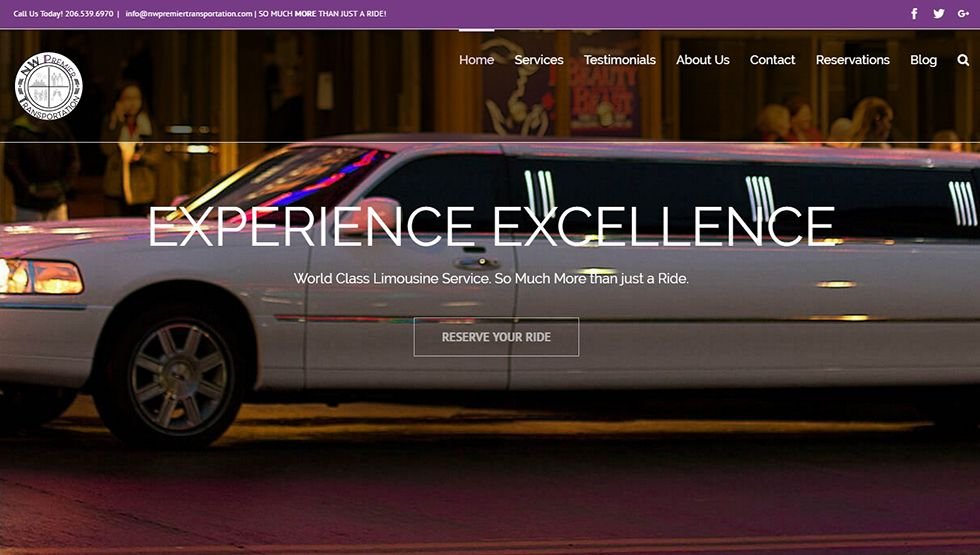
Hi there, I want to subscribe for this website to take most up-to-date updates, so where can i
do it please assist.
Hi seoroma.us! Thank you for your interest. If you scroll up to the top of the page here, you’ll see “Subscribe to Blog via Email”.
Kathy